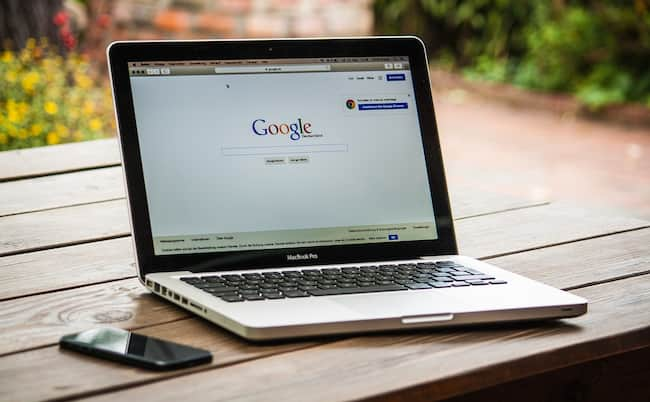How to Fix Google Drive Not Working on Mac
You may use Google Drive for your personal or professional work, but it creates an annoying situation when it lags. Fortunately, fixing the Google Drive is easy with the below-mentioned steps.
Here, in this article, we have provided complete information regarding Google Drive, in company with its importance. We have also mentioned factors that cause the error. So if you are looking for solutions to fix the Google Drive not working error on your Mac, read this article until the end. You will likely get positive outcomes if you follow the steps mentioned below.
What is Google Drive and Why It is Important?
Contents
Google Drive is a fantastic file storage application developed by Google itself. Google Drive allows its users to open, edit and save their files. Its feature and security make it unique from any other storage applications.
Google Drive features include team collaboration, uploading your files by drag & drop, users, can add stars to your essential files, and many others. Google Drive is an easy and secure platform to store your important files.
Despite being a well-known application, it sometimes must be compatible with the devices. Here, we have added reasons behind not working Google Drive on your Mac and simple methods to fix the issue.
Why is Google Drive Not Working on Your Mac?
Before directly diving into resolving the error, let’s first understand the factors that prevent Google Drive from working on your Mac.
If your Google Drive suddenly stopped working on your Mac, it could result in errors in the syncing process. Google Drive should be connected to your registered account. You may face this error if your device lags behind a stable internet connection.
Generally, you can fix the issue by restarting your device. Once you have done that, check whether the error is resolved. If the error persists, then it could be a serious problem. You may have to go through various methods to fix your Google Drive. Try and success to resolve the error with the following steps.
How to Fix Google Drive Not Working issue on Mac
- Restart Your Google Drive on Your Mac
Whenever we face trouble loading any application, game, or site, the first thing came to our mind is to restart the device. Fortunately, this method works for many devices to resolve minor errors.
If your Mac struggles to load Google Drive, and you are worried about it, try restarting your device. It will shut down all the applications that are running on the device. Follow the below steps to restart your Mac.
- Go to the menu bar and click on the Google Drive icon
- Now, click on Settings and select Quit from the drop-down menu.
- After that, click the apple icon in the menu and restart your mac.
- Wait for a few seconds until your mac starts again.
- Now, go to the Applications and try to launch Google Drive manually.
- Reboot Your Mac
If you have gone through the above step on your Mac and still face the same error, try rebooting it. Once you reboot your device, it will fix all the minor bugs on your Mac system.
Here’s how to reboot your Mac in three simple steps.
- Power on your Mac and go to the Apple logo on the top left.
- From there, Click on the Restart option. Start back up and Sync when your device boots up. Allow your device to sync files.
- Remove Temporary Cache Files From Google Drive
Generally, the cache files exist to heal the overall performance of your device. It stores data on your device and allows the system to run smoothly. However, your device may encounter various errors due to malfunctioning in these cache files. If the Google Drive on your Mac is not performing as it should, try to follow these steps to remove temporary cache files.
- On the desktop, press Command + Shift + G simultaneously to open the pop-up window.
- Now, type the below path so you can directly paste it into the window.
- The path is “~/Library/Application Support/”
- After that, click on the Application Support folder on your mac
- Scroll down until you find the Google folder. Click on that to open it.
- Here, you can see folders, right-click on the DriveFS folder, and choose the ‘Move to Trash’ option.
- Once you are done with that, cache files will delete from your Mac, and now empty your Mac trash to remove it permanently.
- Restart your Mac and check whether the issue is resolved.
- Disable the Firewall on Your Mac to Fix The Error
When your device is connected to the internet, it is highly at risk of encountering viruses or bugs. Here, the Firewall comes in the front to protect your device from unwanted malware and glitches. It hinders unwanted external computers or system servers from connecting with your device.
However, disabling the firewall may help you resolve several device errors. Here we have mentioned steps to disable the Firewall on your Mac so that you can use Google Drive without any hurdles.
- You will find the Apple logo on the top left corner of your Mac. Click on that.
- Now, select System Preferences and click on the Security & Privacy option.
- After that, click on the Firewall.
- Enter your credentials and login details.
- Finally, turn off the firewall settings on your Mac.
- Turn off the Screen Sharing on Your Mac
Many users have reported that screen sharing prevents Google Drive from accessing their Mac. So if you have enabled screen sharing on your Mac, follow these quick steps to turn off screen sharing on your Mac and see whether the issue is resolved.
- Power on your Mac and click on the Apple icon in the menu
- Now, select system preferences and then click on Sharing
- Here, you can see a box with a check mark. Simply click on it again to uncheck.
- Disconnect Your Google Drive
Like restarting functions, disabling and enabling Google Drive on your Mac may help you eliminate. Like restarting functions, disabling and enabling Google Drive on your Mac may help you eliminate the error. Disconnecting and reconnecting will give a fresh start to Google Drive on your Mac.
Follow the below steps to disconnect and reconnect your Google Drive.
- Open your Mac and launch Google Drive.
- Here, you can see the Google Drive icon in the menu bar. Click on it
- From the drop-down menu, click on Preferences.
- Now, head to Settings and select Disconnect Account.
- After that, click on Confirm to grant permission.
- To reconnect Google Drive, you must sign in.
- Check Wi-Fi & Internet Connection on Your Mac
Due to poor Wi-Fi or internet connections, you may need help to run Google Drive on your Mac. Follow the below steps to check Wi-Fi and internet connections on your Mac.
- Open your Mac and click on the Wi-Fi symbol.
- Now, try to establish connections to the different websites.
- Even though your device is connected to the right Wi-Fi network, if you are facing trouble connecting, restart your router and try again later.
- You should also check internet connectivity and speed. Contact your broadband service provider to get rid of network issues.
- To Check The Internet Connection
- Open settings on your Mac and search for ‘Network’ in the sidebar.
- If you are facing errors while connecting to the internet, check your VPN and other security software on your Mac.
- Run The in-built Google Drive Script
Here we have mentioned steps to rub Google Drive script in your Mac. Follow the below steps to fix the Google Drive not working error.
- In the first place, go to the Finder on your Mac.
- Now, click on the Application option to open it.
- Here, you can see various applications and tools. Look for Google Drive and right-click on it.
- After that, select the second option, Show Package contents.
- Double-click on the Contents folder to open it.
- Open the macOS folder.
- At last, double-click on Google Drive Script to run it.
- Once you complete the steps mentioned above, restart your device, and check if Google Drive starts working on your Mac.
-
Other Methods to Fix Google Drive on Your Mac
- Update your Google Drive: Update your Google Drive application to the latest version on your mac. You may need help loading Google Drive on your device due to the outdated version,
- Fix The Internet Connection: Poor internet connection may hold Google Drive from loading on your Mac. Check the internet or wifi connection to avoid such errors.
- Delete Third-party Applications: External applications hinder your device performance and create many errors. Delete such third-party applications ASAP.
- Contact Apple Support to Fix Google Drive on Your Mac
If you tried the above methods to resolve the error and still looking for solutions to fix Google Drive not working on a Mac device, then the last solution you can implement is to contact Apple support. The official team will assist you in resolving this error.
Summing up
So this is the end of this article. Hopefully, you have gone through this article till the end.
Fixing Google Drive errors on Mac devices is easy. However, if you are having trouble loading Google Drive, follow the steps above. Once your device is correctly synced with the system or Google Drive, you can access the application without any error.